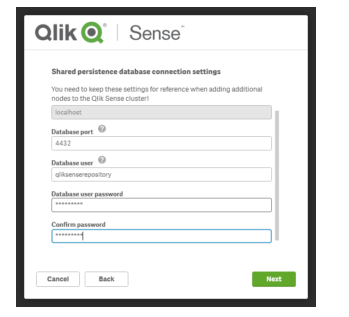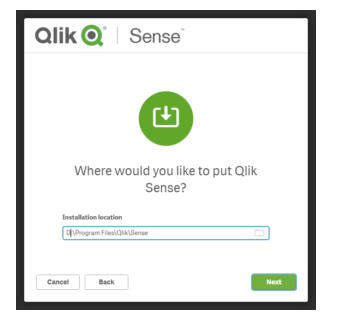Difference between Optimized and Un-optimized QVDs:
Optimized load is much faster and preferable especially for large set of data. It is possible if no transformation are made at the time of load and no filtering is done.
The only acceptable filter is using function Exists:
Where Exists (field)
So for example the load can't be optimized:
Load * from .. Where Country = 'US'
But this load can be optimized:
Load * from .. where exists (Country)
Optimized load is much faster and preferable especially for large set of data. It is possible if no transformation are made at the time of load and no filtering is done.
The only acceptable filter is using function Exists:
Where Exists (field)
So for example the load can't be optimized:
Load * from .. Where Country = 'US'
But this load can be optimized:
Load * from .. where exists (Country)
Applying any transformations and where conditions and more than one parameter on Qvd is called Un-optimized..