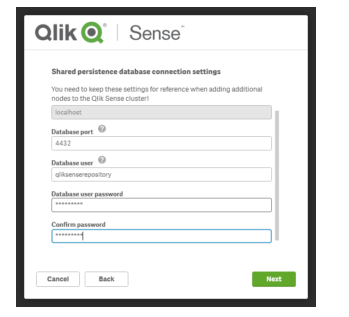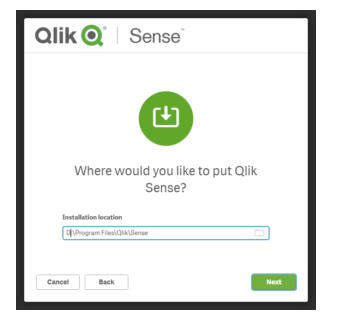Once Prerequisites are completed, proceed to install the Qliksense latest version downloaded from Qlik.com. Please see below are the steps to download software
Open Qlik.com site on your browser. Below is the home page and click on login on Right side
Please enter credentials and click on customer downloads on the page and you can see customer downloads and there select the options based on your requirement. to give example here, am selecting qliksense server April 2018 below. please find below image
Once software is downloaded, Place the qliksense software on server desktop and start installation
Please right click on software and run as administrator and then click on yes
once click on yes, you will get an option to Join cluster. Please find below image
Once clicked on Join cluster, you will get an option to give database details. Please give user password and keep it safe for future use.Please find below image
As discussed in earlier post, for shared persistence we need a shared folder. whatever folder created as part of prerequisites, Please give that folder name starting with server name. This folder should be shared after creating by right clicking on the folder and share it to the Functional account. Please find below image
Please put default directory as C drive to put installation files. Please find below screen shot
Once this is done, it will ask for Functional account and please give those details
Once this is given, Installation run its on own and it will show as complete